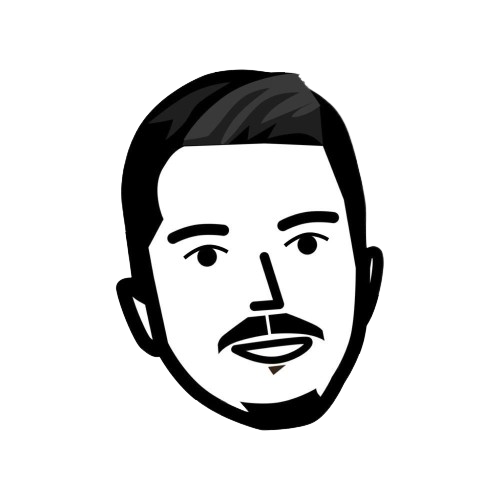How to post your latest blog post to Bluesky using Github Actions and an RSS feed
After several hours of trial and error, I have figured out how to automate posting directly to Bluesky from a Github repository. A process that only requires one file of code in a workflow that automates the process of posting from an RSS feed to Bluesky through Github Actions. A process that would normally require other great third-party services like Zapier, Buffer, dlvr.it, and so on. No more.
kyleboas.com and tacticsjournal.com both run on Github Pages powered by jekyll-now, and if you clicked on this post from social media, that post was created using a modified version of this workflow.
Thank you to myConsciousness on Github for creating the Bluesky posting portion.
Instructions
In your Github repository, create a new file called rss-to-bluesky.yml in the .github/workflows folder. You can call the file whatever you like; it just has to end with .yml. If that folder does not exist, make the folder.
Copy and paste the following code into that rss-to-bluesky.yml file you created:
name: Post Latest Blog from RSS to Bluesky
on:
schedule:
- cron: ‘00 12 * * *’
jobs:
fetch-and-post:
runs-on: ubuntu-latest
steps:
# Install xmllint and dateutils
- name: Install xmllint and dateutils
run: |
sudo apt-get update && sudo apt-get install -y libxml2-utils dateutils
# Fetch the latest blog post from RSS feed
- name: Fetch Latest Blog Post
id: fetch_post
run: |
RSS_FEED_URL=“https://WEBSITE.com/feed”
response=$(curl -s “$RSS_FEED_URL”)
description=$(echo “$response” | xmllint —xpath “string(//item[1]/description)” -)
url=$(echo “$response” | xmllint —xpath “string(//item[1]/link)” -)
description=$(echo “$description” | xargs)
preview=“$description $url”
echo “preview=$preview” >> $GITHUB_ENV
echo “rss_url=$url” >> $GITHUB_ENV
# Post to Bluesky
- name: Post to Bluesky
uses: myConsciousness/bluesky-post@v5
with:
text: “${{ env.preview }}”
link-preview-url: “${{ env.rss_url }”
identifier: yourusername.bsky.social
password: “${{ secrets.BLUESKY_APP_PASSWORD }}”
- You can change the name at the top to whatever you like.
- Replace
https://WEBSITE.com/feedwith your blog’s RSS feed URL. It should end in/feed,/rss,/feed.xml. Every blogging platform like WordPress, Blogspot, etc. creates an RSS feed for you by default. - Replace
BLUESKY_USERNAMEwith your Bluesky username, but don’t include the@, for example, it should betacticsjournal.com,kyleboas.com, oryourusername.bsky.social. - You can choose whether or not to use your post’s title or description. Just simply change the word
descriptiontotitlewherever it is mentioned.
Here is how to add your Bluesky app password:
- Go to your Github repository settings, and then under “Secrets and Variables” create a new “Action” secret.
- Go to Bluesky and create an app password. For security reasons, I would not recommend using your regular Bluesky password; always create an app password.
- Paste the password into the “Action” secret field, and then save it.
Finished
Now you are set up to post via an RSS feed to Bluesky. There are a few other ways you can make the action run.
1) In the example code above, I choose to have it run on a schedule, at 12:00 UTC every day.
on:
schedule:
- cron: ‘00 12 * * *’
2) Another way is to manually run it, if you want to test to see if the action is working. To do that you must include workflow_dispatch: below on:.
on:
workflow_dispatch:
3) Another way is that you can have it run when another action runs.
on:
workflow_run:
workflows:
- "Schedule Posts"
- "Pages Build and Deployment"
types:
- completed
This will run once both my Schedule Posts and the Pages Build and Deployment actions have run to ensure that my blog post has been created before it tries to share the latest blog post to Bluesky.
You can combine any one of these three methods to make the action run, and there are probably many other ways to get it to run that I am unaware of. Have long conversations with ChatGPT, like I did, if you are struggling, or feel free to contact me.
You can view my current workflow here.